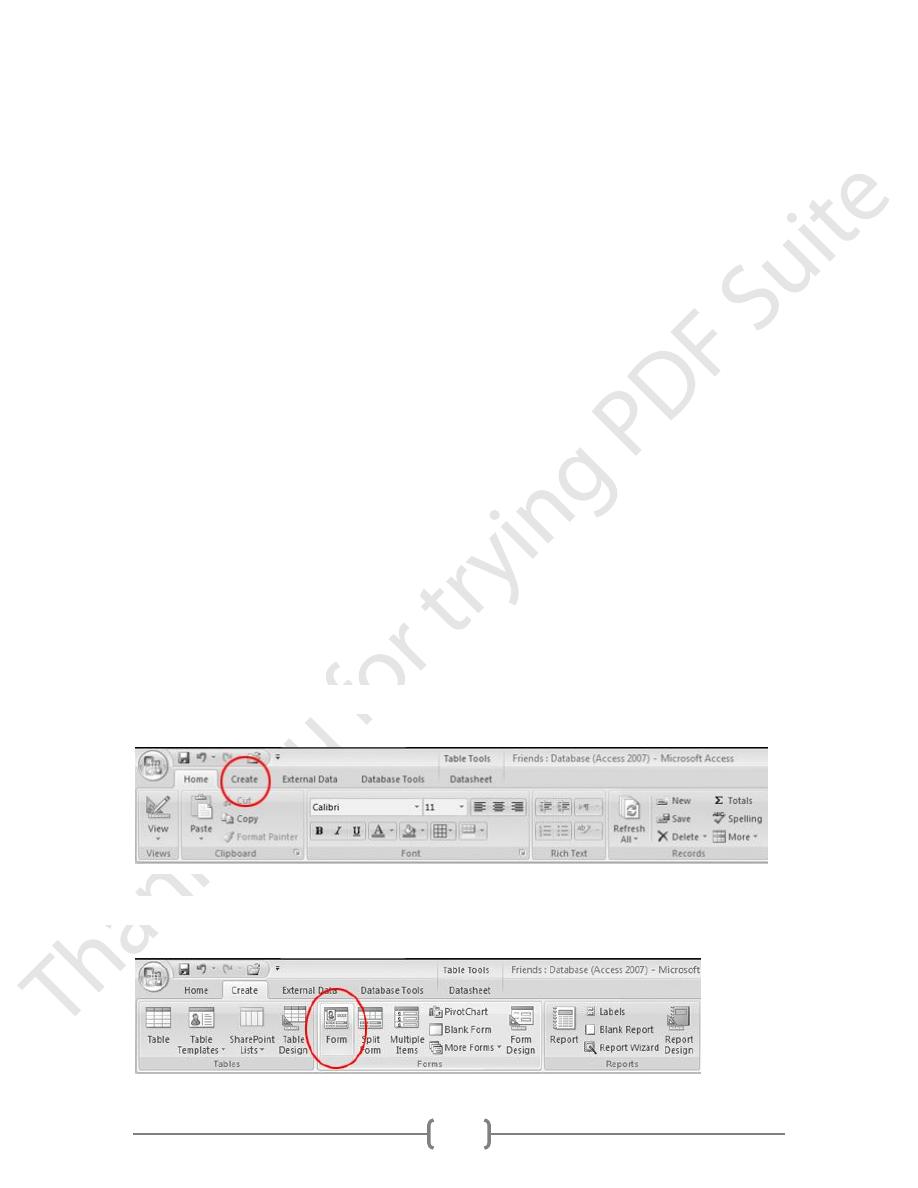
16
Lecture 2
Tables for storing your data
Tables are where you put your data. A table is an Access object that is made
up of a series of records — the electronic equivalent of the index cards that make up an
address list.
Queries for selecting your data
The most commonly used type of query helps you select data from a
table, perhaps to select which records you want to include in a report. You
can create a query that shows you all the people in your address book who
live in (say) Baghdad, or all those for whom you don’t have a phone number.
Forms for editing and displaying your data
An easy way to enter data, especially into more than one related table, is to
use a form — a standard database document that displays information from
one or more tables on-screen
.
Reports for printing your data
Forms are primarily designed to appear on-screen; reports (on the other
hand) are designed to be printed out, reports display information from tables;
you get to choose the layout of the information. Most reports are based on
queries; you use a query to choose the information that appears in the report.
Create forms
1. Click the Create tab.
2. In the Ribbon, click Form.
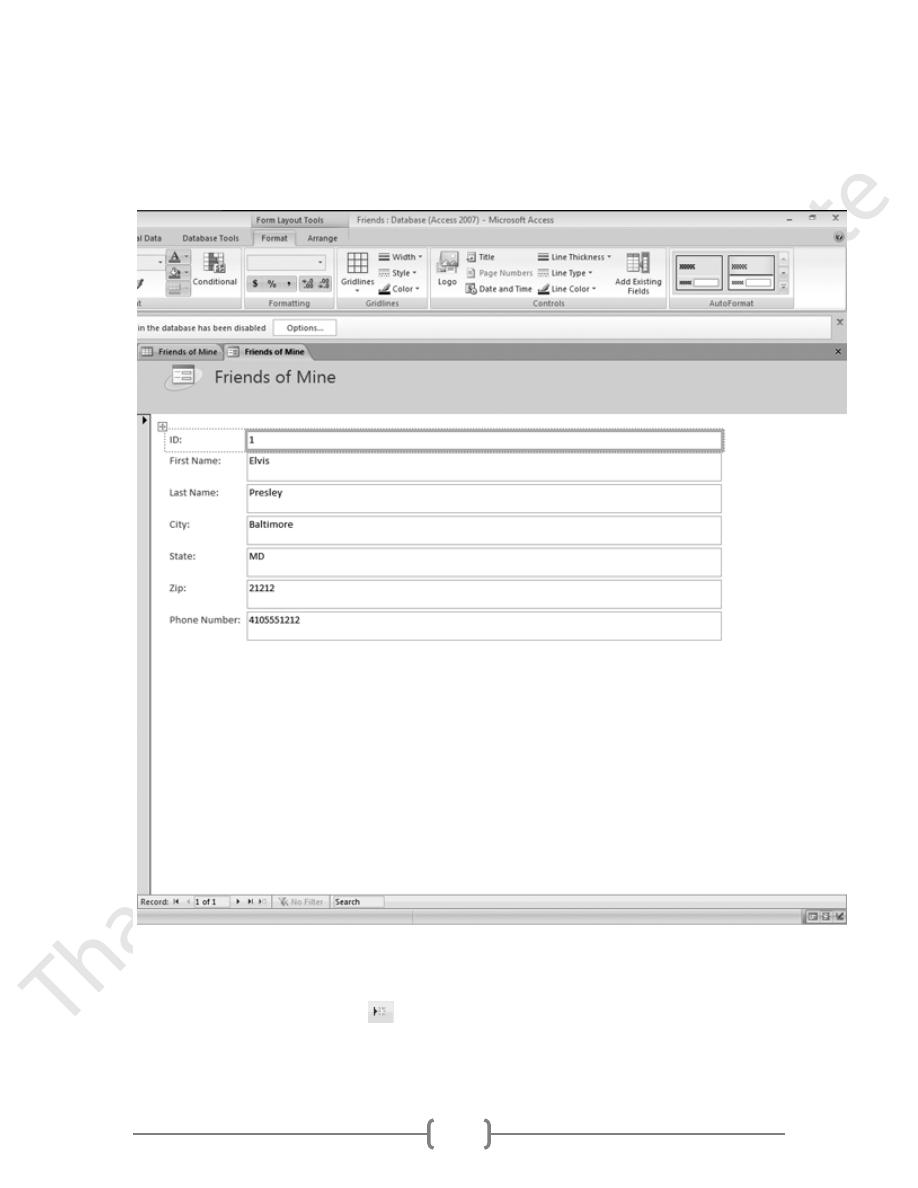
17
The new form for the Friends of Mine table should look like this:
Add a new record
1. In the form window, click the
button.
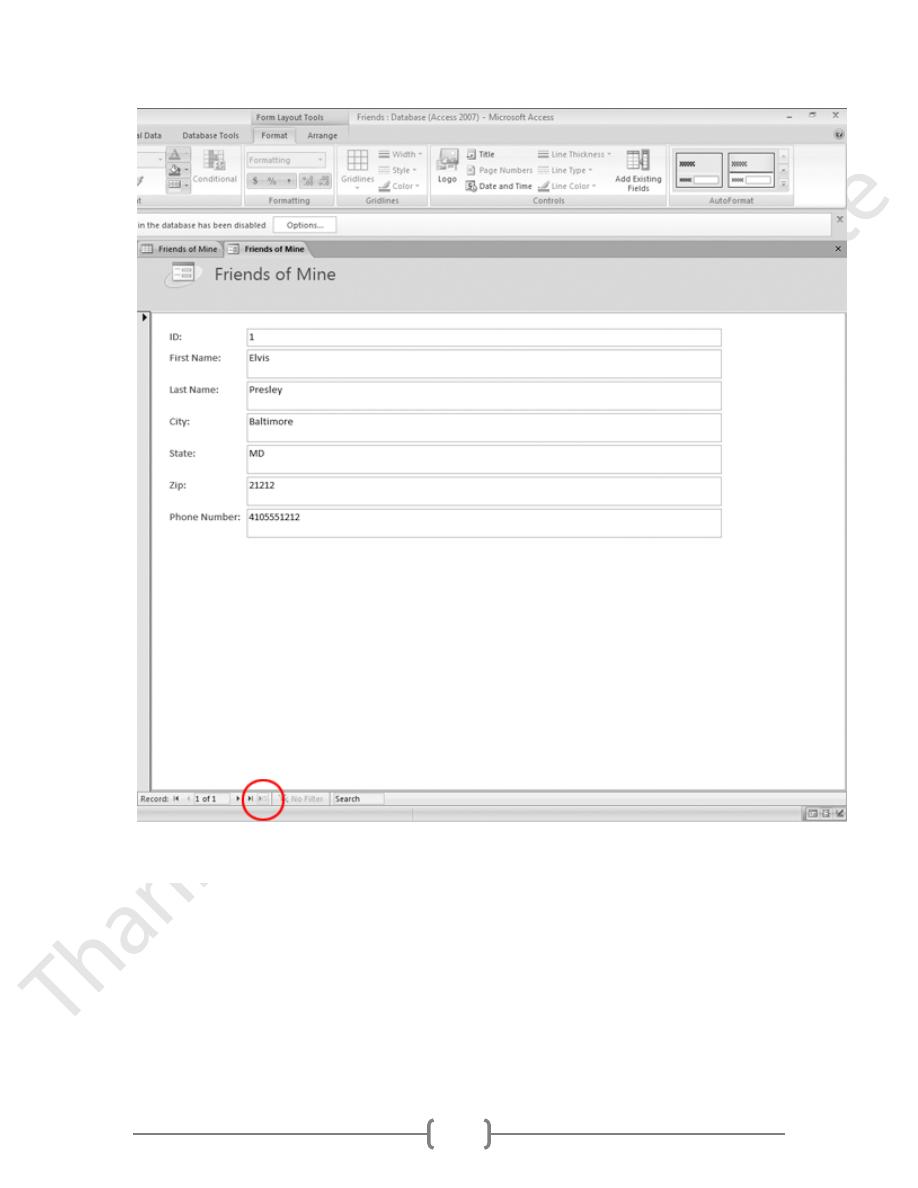
18
A blank record should appear:
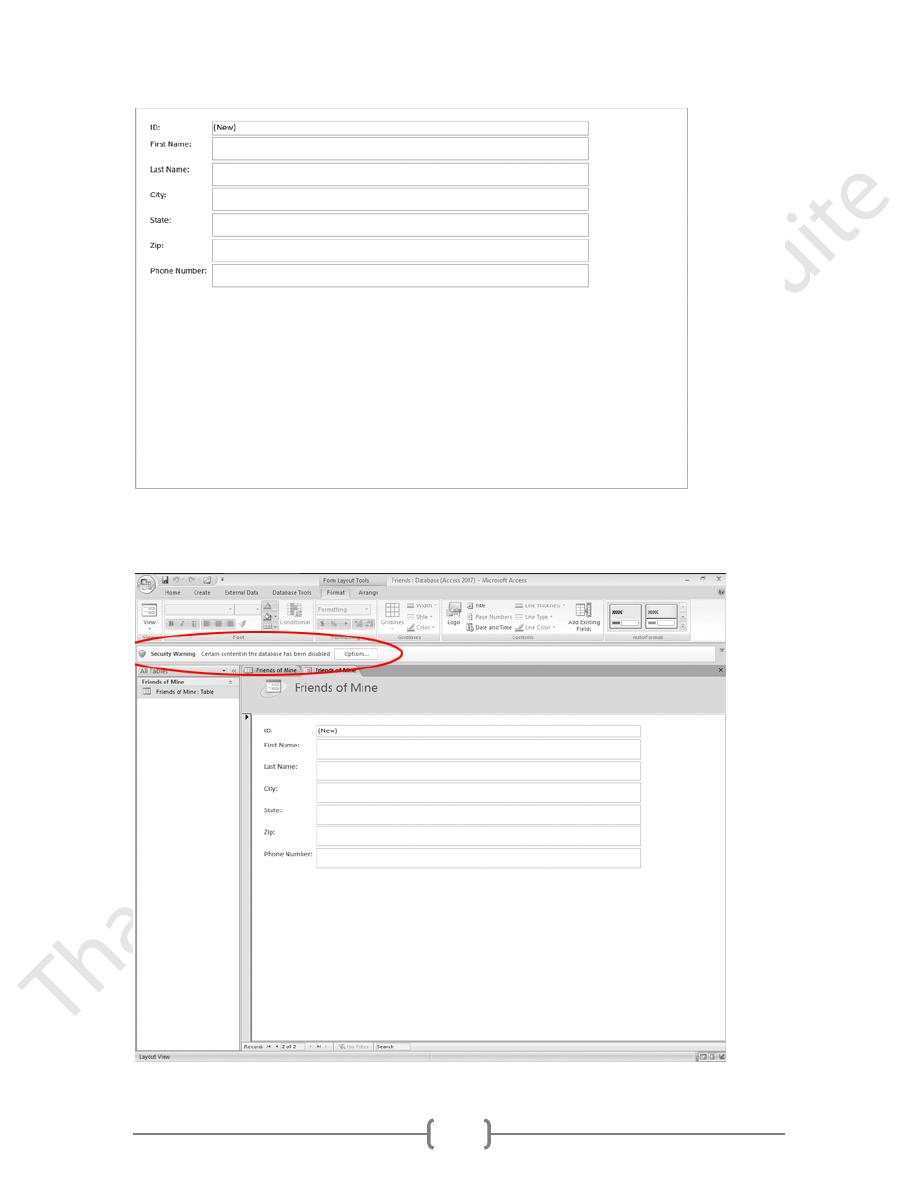
19
TIP: If you see a Security Warning bar above the form...
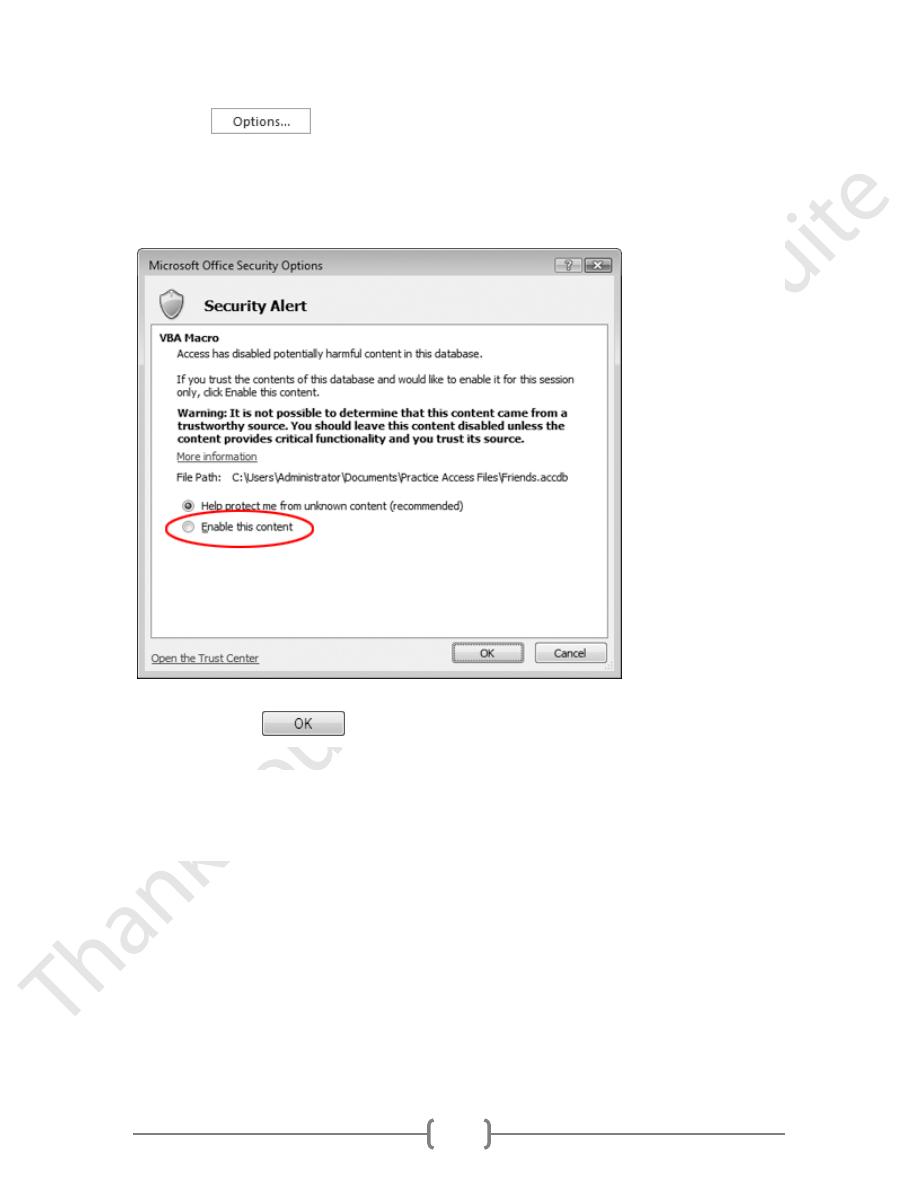
20
Click the
button...
When the Microsoft Office Security Options window appears, click the Enable
this content radio button...
...then click the
button.
2. In the Ribbon, click View, then Form View.
3. Click the First Name box.
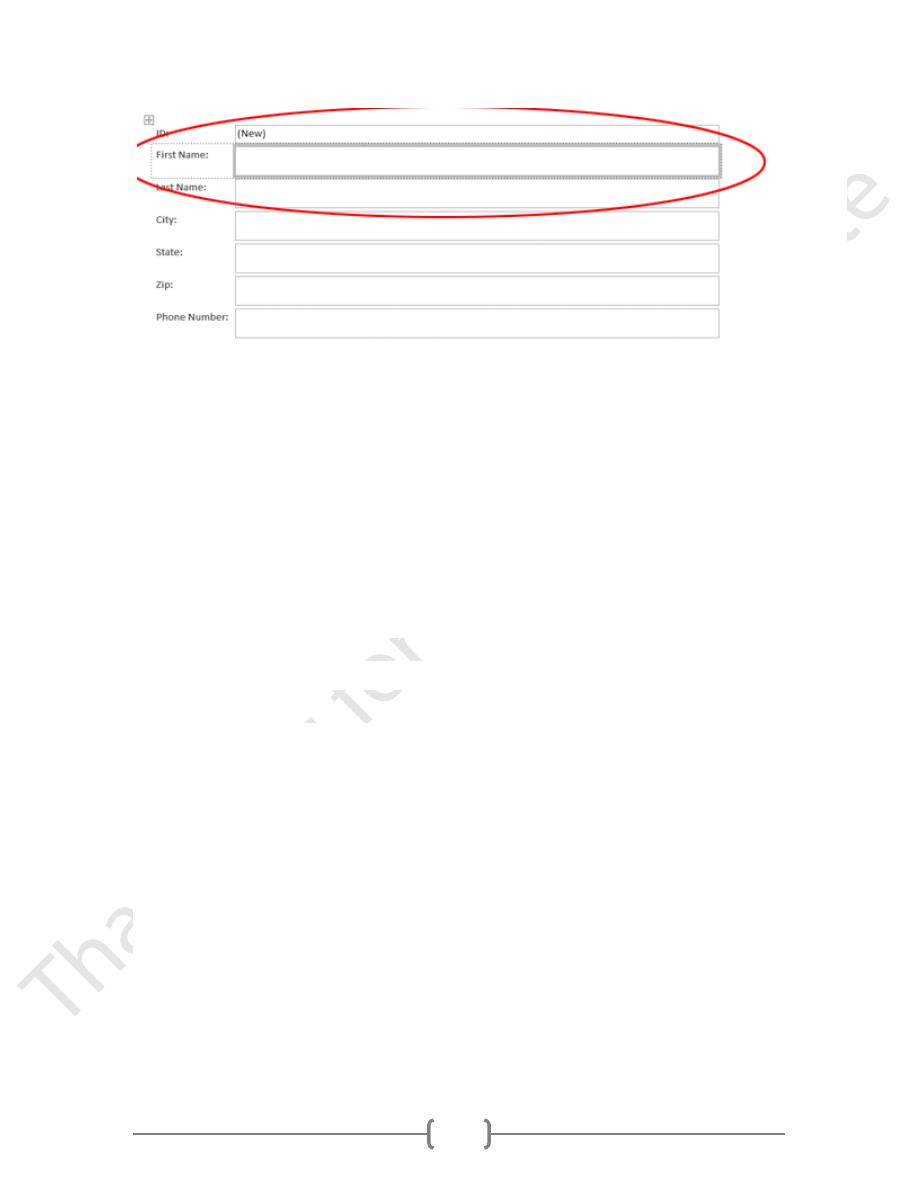
21
4. Type:
Bo
then press the TAB key.
5.
Type:
Diddley
then press the TAB key.
6.
Type:
Richmond
then press the TAB key.
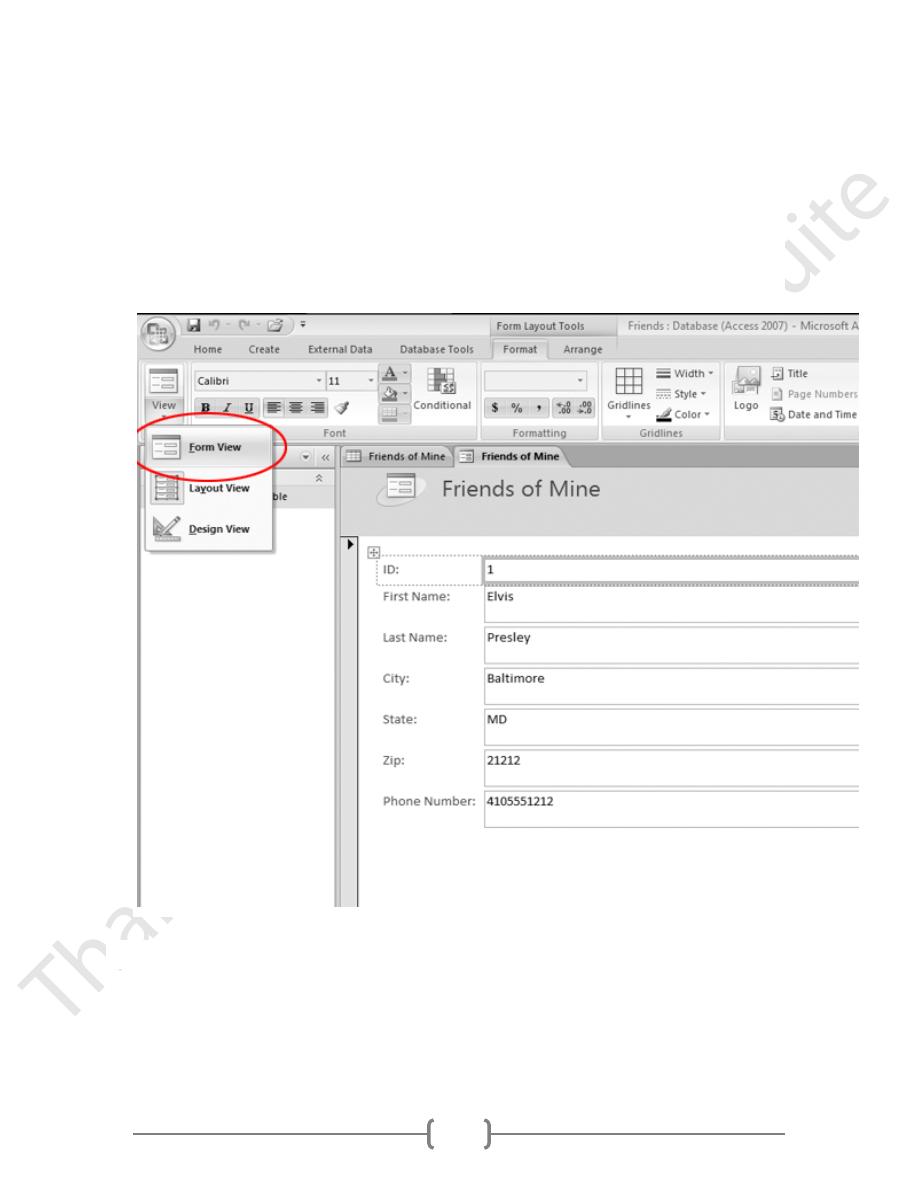
22
7.
Type:
VA
then press the TAB key.
8. Type:
23220
then press the TAB key.
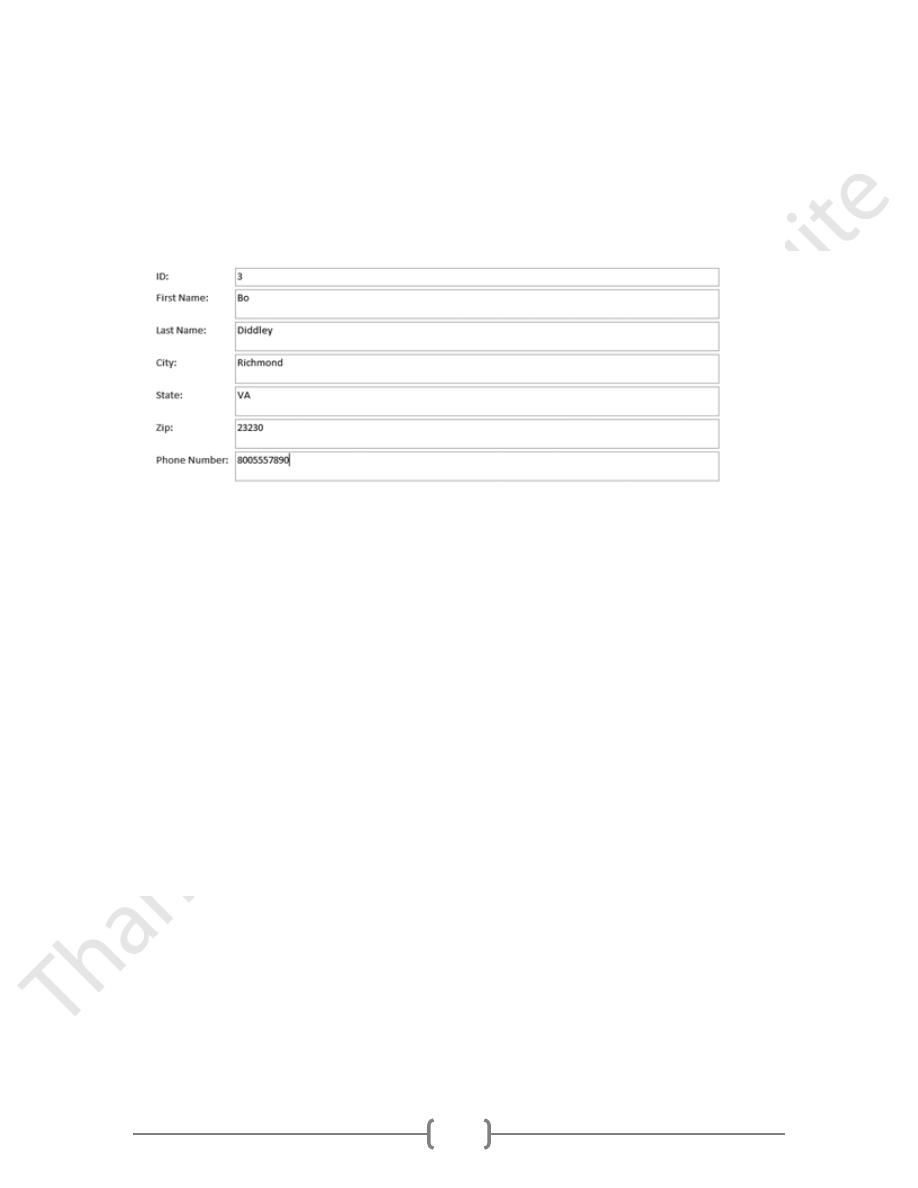
23
9.
Type:
8005557890
The form should now look like this:
10-Press the TAB key again.
The form should progress to a new, blank record:
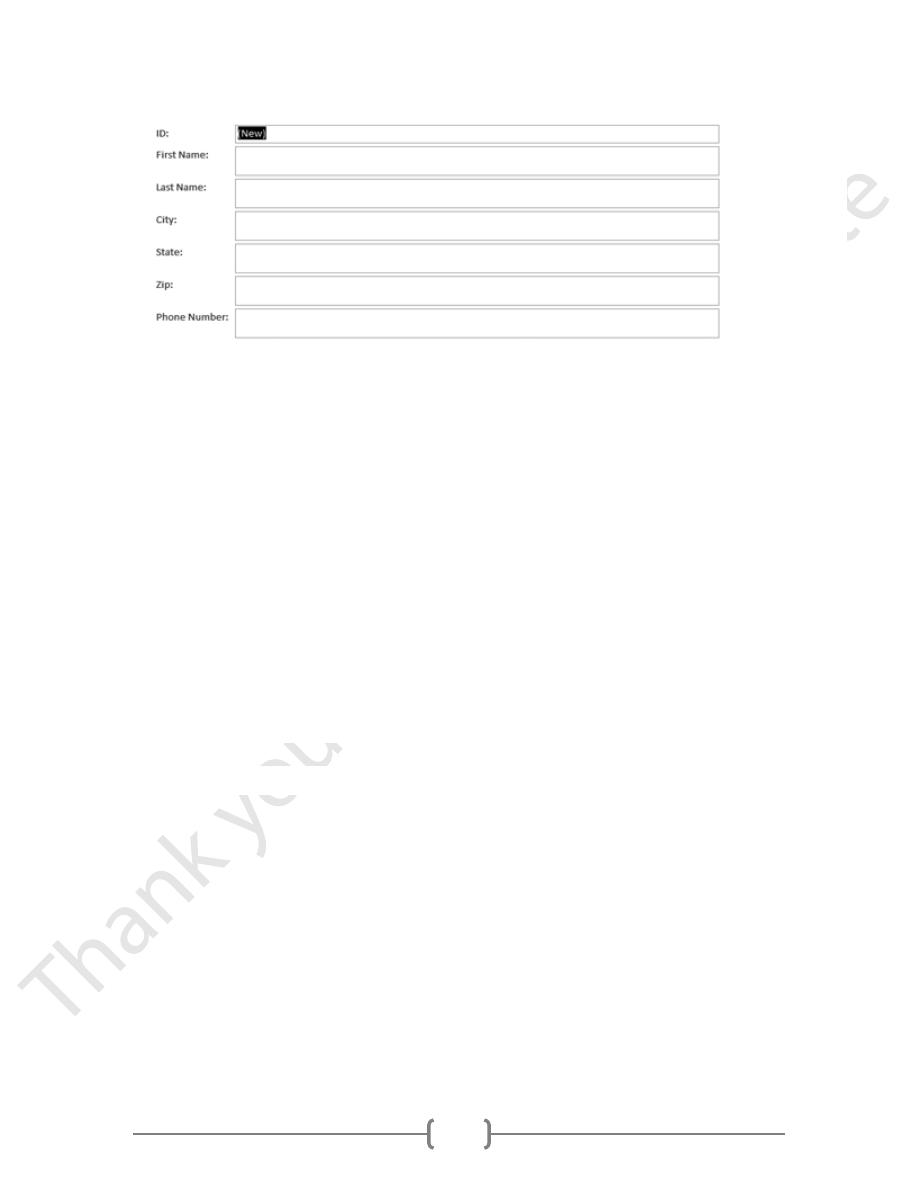
24
The old record has been saved.
10. the Navigation Pane, double-click the Friends of Mine table.
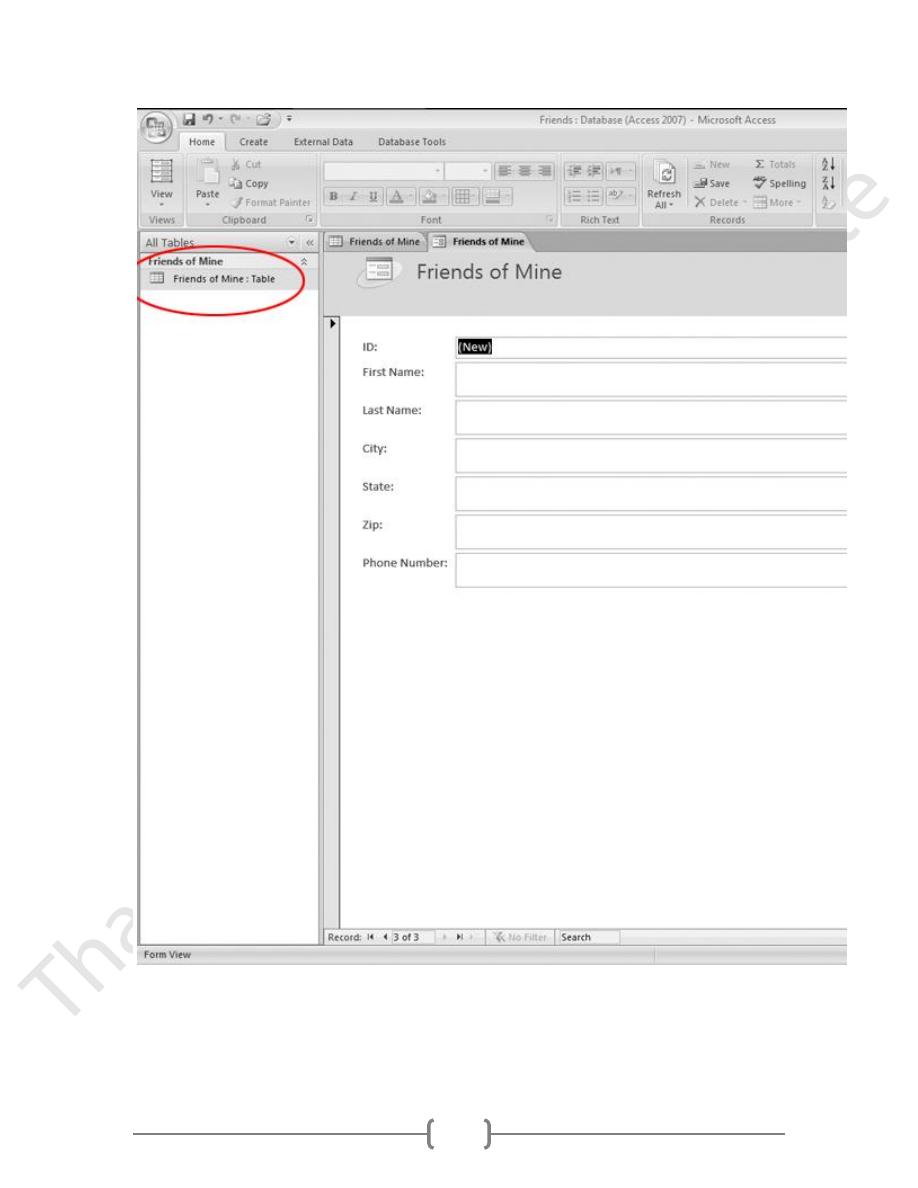
25
It should look like this:
